Error executing Jupyter command 'lab': [WinError 5] Access is denied :
This error shows up in a panel after attempting to launch Jupyterlab. I don't have a screen shot of this since this error hasn't showed up on my machine. Sorry about that. Here is a link to a stackoverflow post that is guiding this solution. This is an issue that occurs with Anaconda/Jupyterlab installations in a Windows operating system.
1: Remove Jupyterlab from Anaconda
Open Anaconda Navigator (this error presupposes that you have Anaconda Navigator installed successfully) and find the Jupyterlab launch tool pictured below.
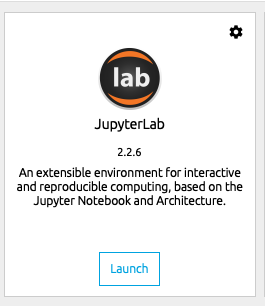
From the settings menu select 'Remove application'. I'm not sure how long this will take.
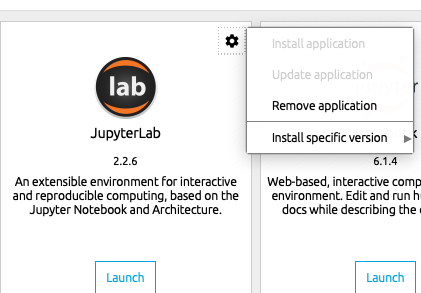
2: Open Anaconda Prompt:
To reinstall Jupyterlab with the necessary permissions you will need to open a terminal window called an Anaconda Prompt. To do this first find the Anaconda Application in your Windows application list accessible from the window pane icon in the bottom left of most Windows operation systems. It's pretty hard to see in this image but is a folder icon at the bottom of the 'A's' that says Anaconda (64 bit)
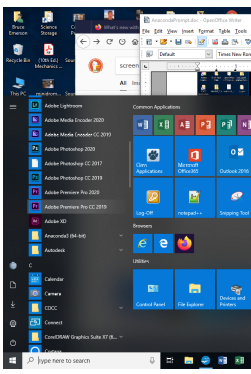
Inside the Anaconda folder you will find a link for the Anaconda Prompt (terminal) application just below the Anaconda Navigator application. On my list it was the second one down inside the Anaconda (64 bit) folder.
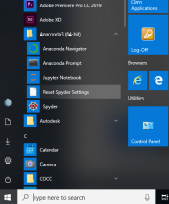
Double click to open which should give a window that looks like this.

3: Reinstall Jupyterlab from Anaconda Prompt
What the 'command line' at the top of the Anaconda Prompt window will say will vary a bit depending on the details of your users. It will probably show something like 'C:/users/yourname>' . After the '>' at the end of the line in the terminal window type the following:
conda install -c conda-forge jupyterlab
Check to be sure that everything is correct and then hit return.
There will probably be a lot of activity in the window after that which will continue along for a while. This is what I have seen in similar circumstances. The first action of the install command is to figure out what packages need to be installed. Once it has figured that out there is usually a question about whether you want to proceed (y/n). Answer 'y' - be careful about whether the 'y' is lowercase 'y' or uppercase 'Y' - and then the installation will proceed along giving updates as it does so.
Assuming everything goes well the process will eventually complete having written many lines of interesting stuff into the window. When your user prompt returns - the 'C:/users/yourname>' - the process is complete. If there is an error it will tell you so. If there is no error then close the Anaconda Prompt window and restart your computer.
4: Relaunch Jupyterlab.
If you restart Anaconda Navigator and relaunch Jupyterlab (have your browser already up and running - Firefox is recommended) and you should find Jupyterlab in your browser looking like this.....
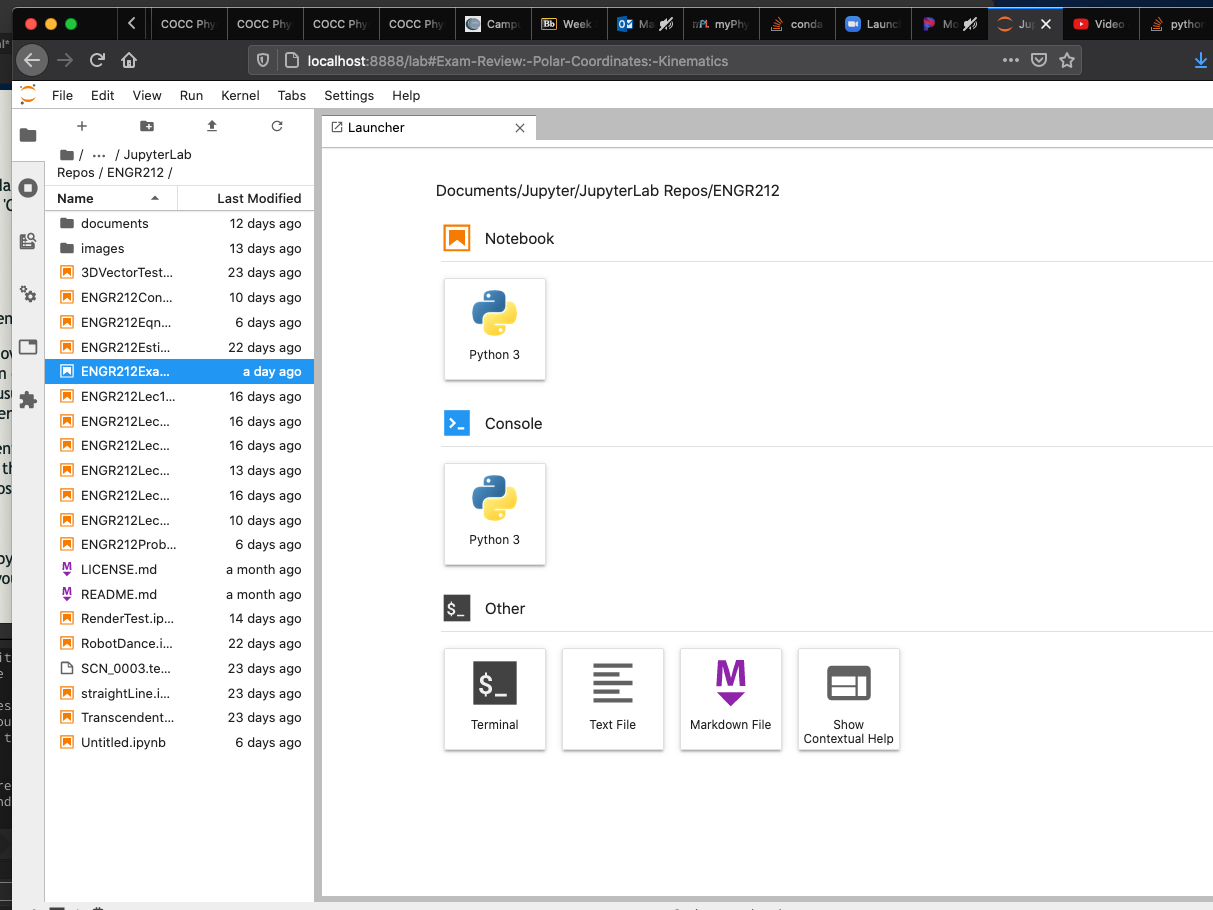
5: Still Problems?: Contact your Instructor
