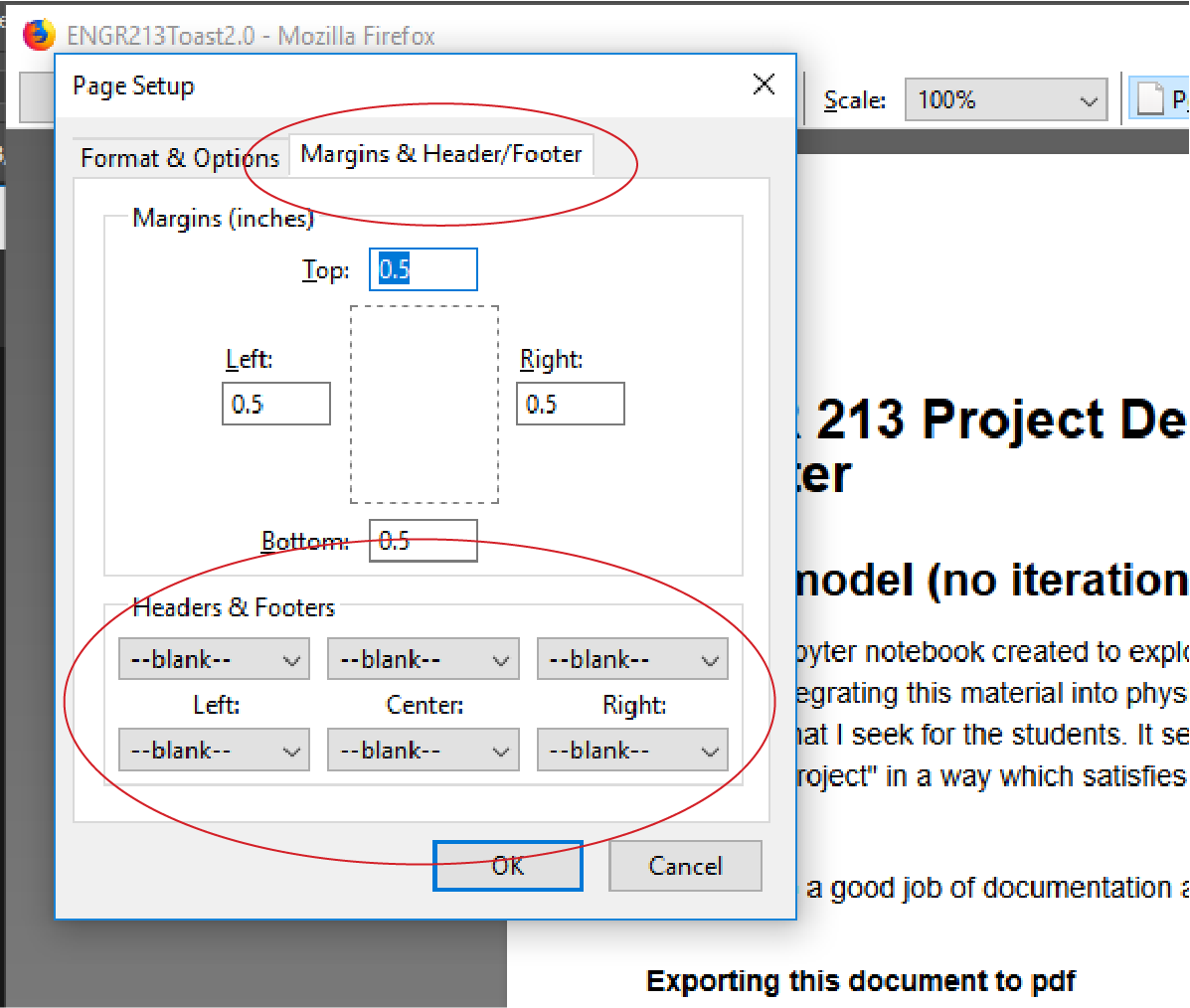Export Jupyter Notebook to .pdf:
Commentary: Jupyterlab notebooks are generally meant to be viewed in some sort of browser environment. At the same time there is a general sense that it is valuable to be able to take our notebook and export it as a .pdf for turning into various LMS systems. What follows is the best approach we have collectively found to date. To render images (not graphs or other generated notebook content) they needed to sourced from a web link.
1) In your Jupyter notebook go to the 'File' menu and select 'Export Notebook to HTML'. This will open a new tab or window in the browser displaying the rendered notebook.
NOTE: It has been observed that Chrome and perhaps Safari need to be actively connected to the network in order to render the HTML export correctly. Look at your math formulae after you export the notebook and if they still look like markdown language check your network connection. (Thanks to Cathy '19 for this insight)
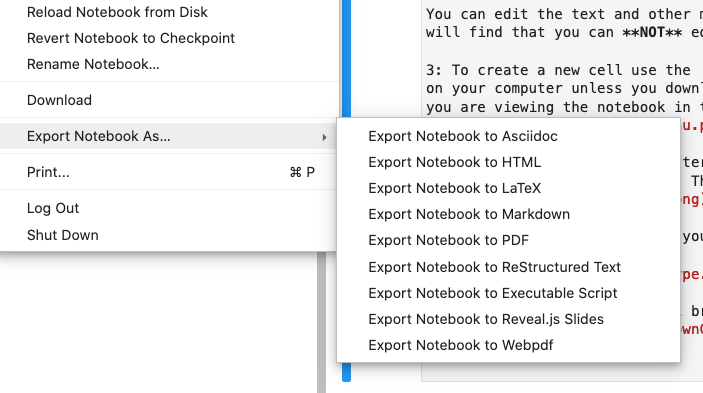
2) In the window that opened for the export select Print from the Firefox menu in the top right corner of the browser.
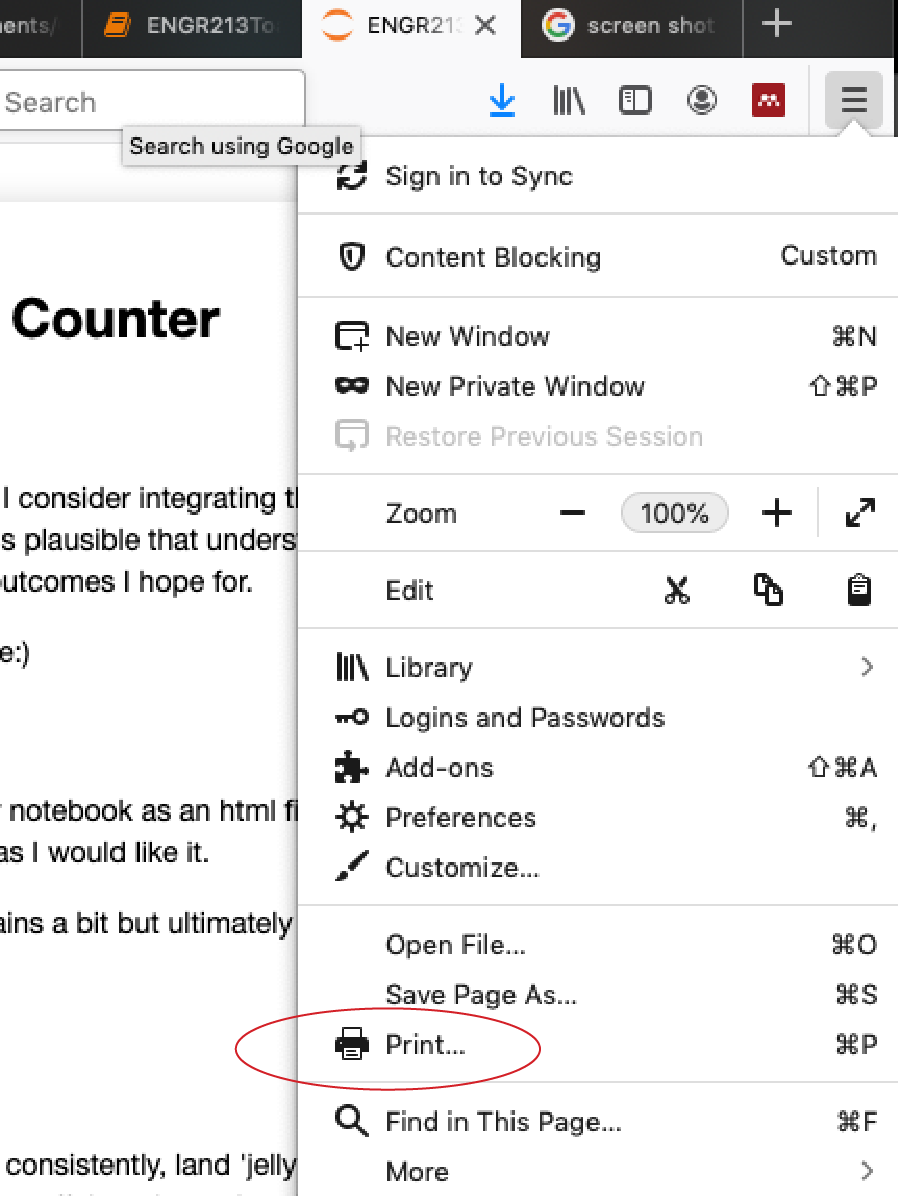
3) This is where it gets a little different for the Windows and iOS machines. In iOS at the bottom of the print window there are header and footer options. If you don't see the header and footer options 'Show Details'. Set them all to blank. Then select Save as PDF from the dropdown menu in the bottom left corner. That's it!
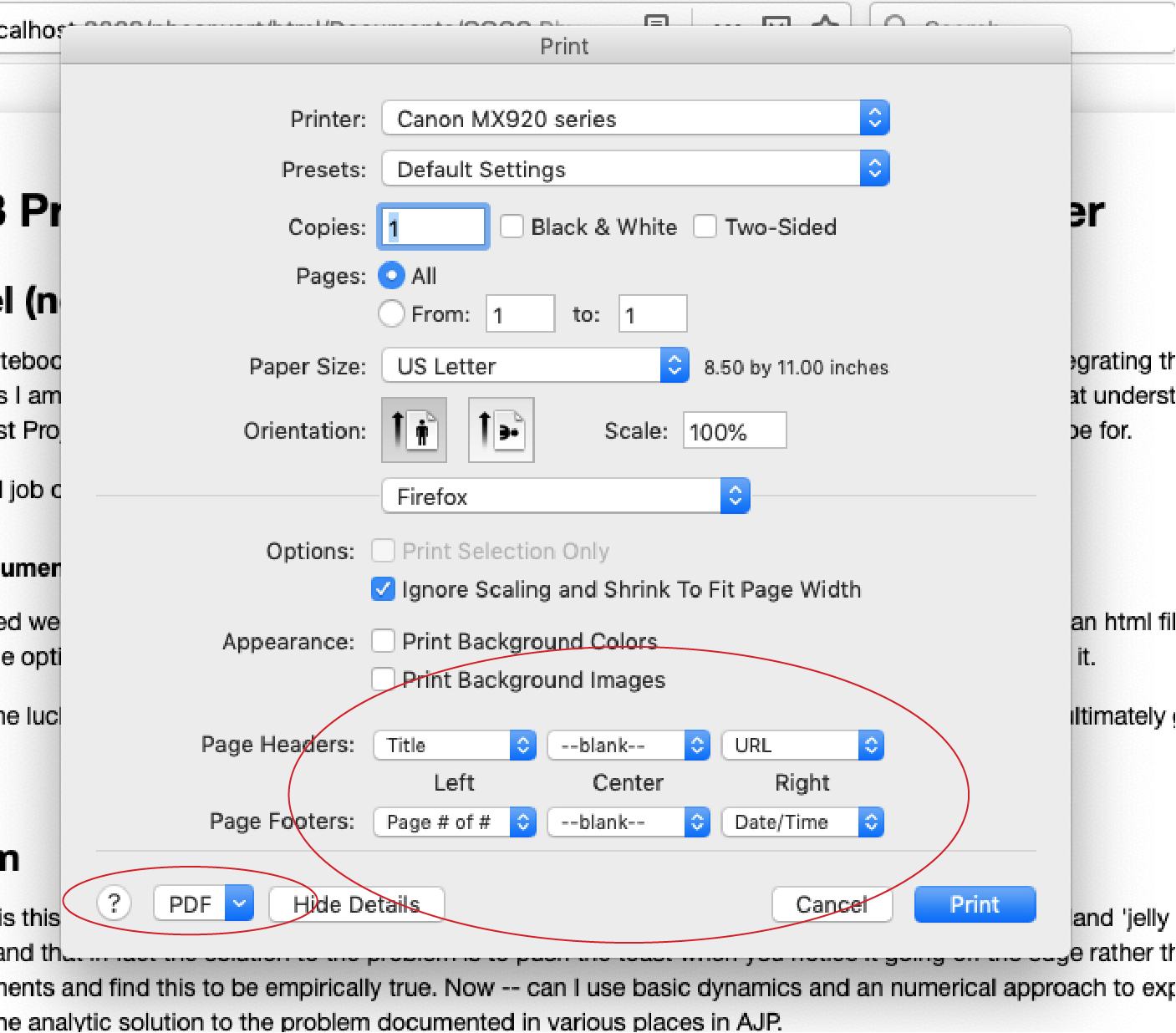
For the Windows machine the print window is a little different. Select the Page Setup button at the top and go to the Headers and Footers tab. Again, set all the headers and footers to 'blank'.
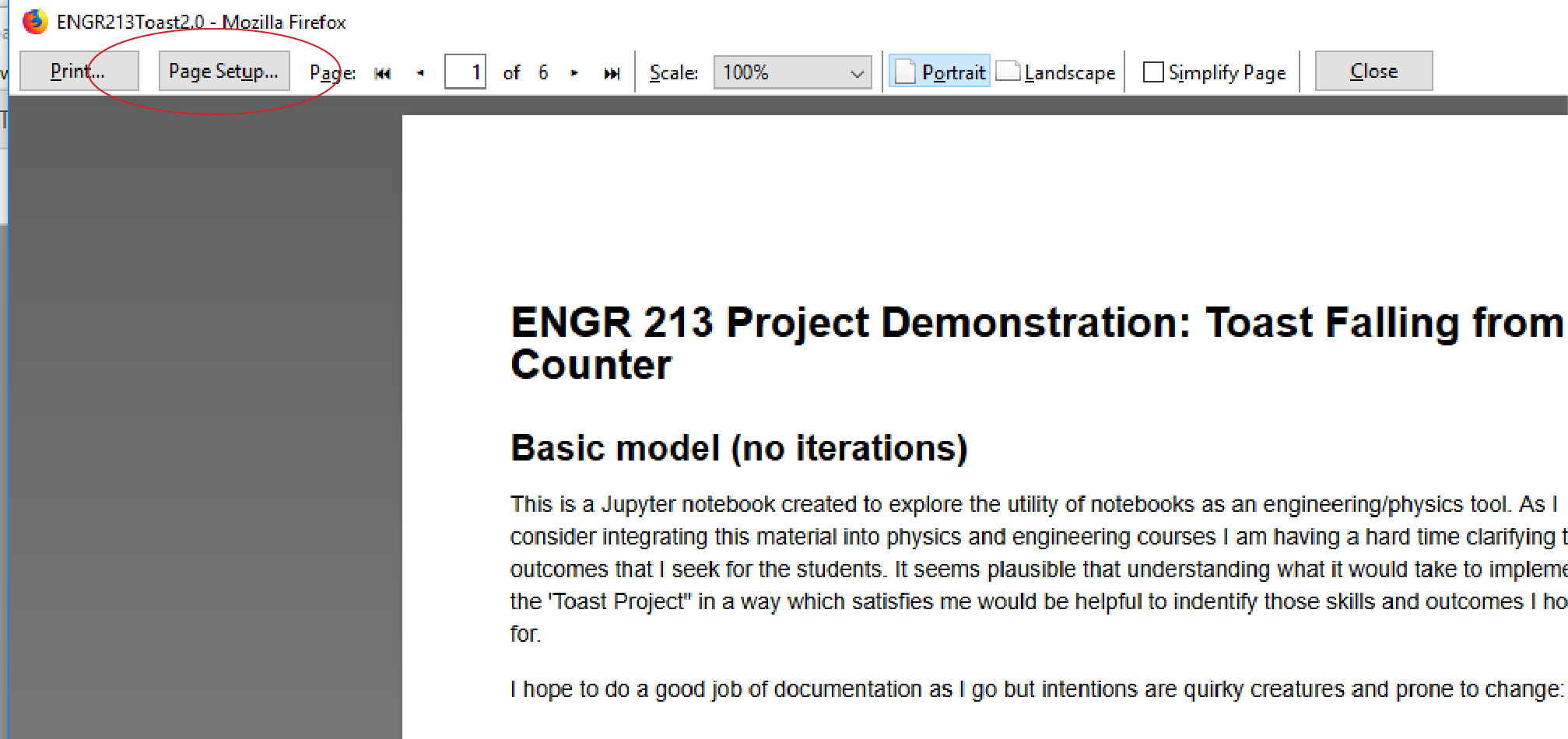
The .pdf file that I get when I do this is pretty clean so I'm happy. I have seen some instances on Safari and Chrome where the print window did NOT render the markdown language properly. I don't have a solution besides using Firefox at this time -- sorry.