Extensions:
As an open source project other folks can write add ons for Jupyterlab. These are called extensions and add functionality to the core application. Installing extensions usually involves getting into the basement level of your computer but it is perfectly safe if you are just careful about the process. Here is the stackoverflow thread that got me pointed in the right direction. The instructions here are for a conda install so DON'T follow the instructions on the thread.
1: Open or find a Launcher Window:
You may already have a Launcher tab open in Jupyterlab but if not go to the File dropdown menu and select New Launcher....
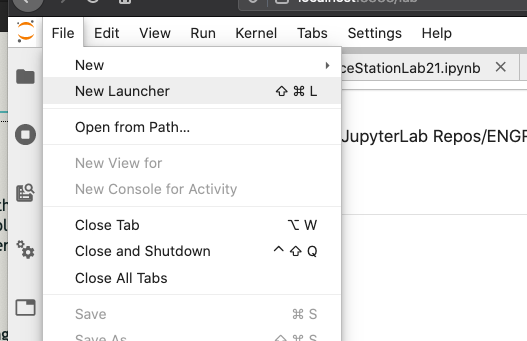
In your Launcher window you should see this.....
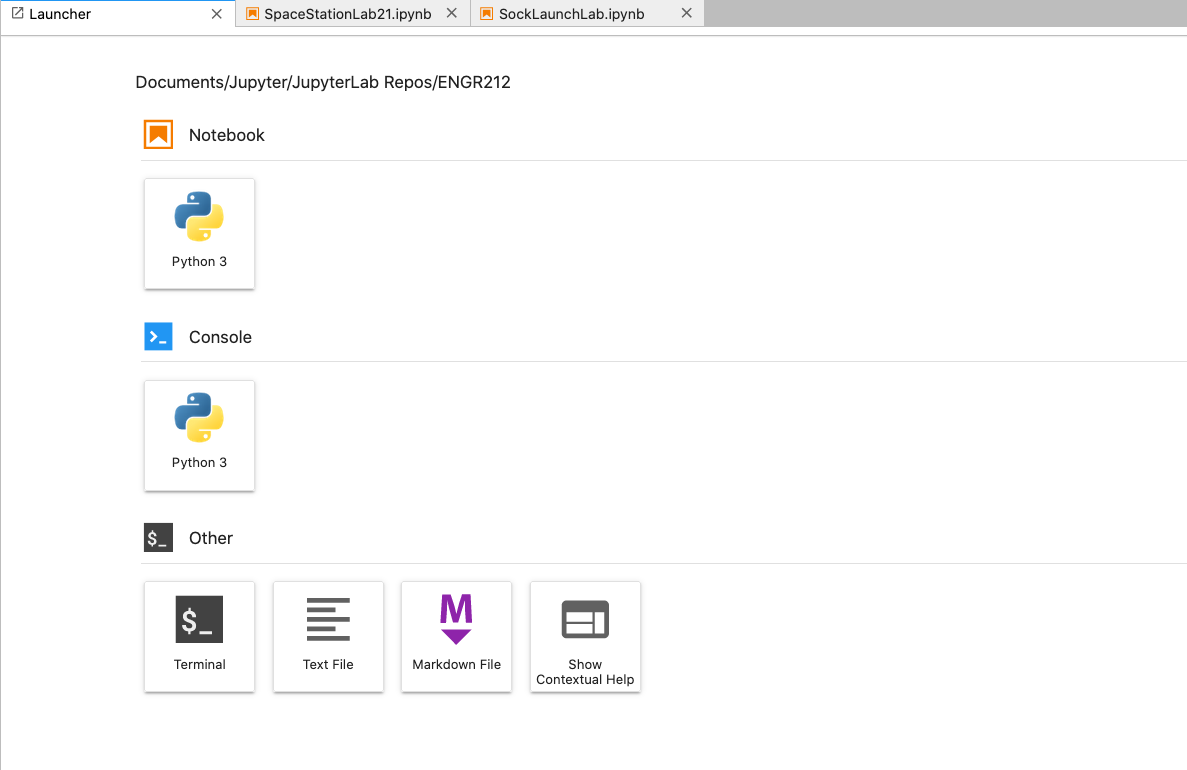
Select the Terminal from the bottom. The window will look something like this....
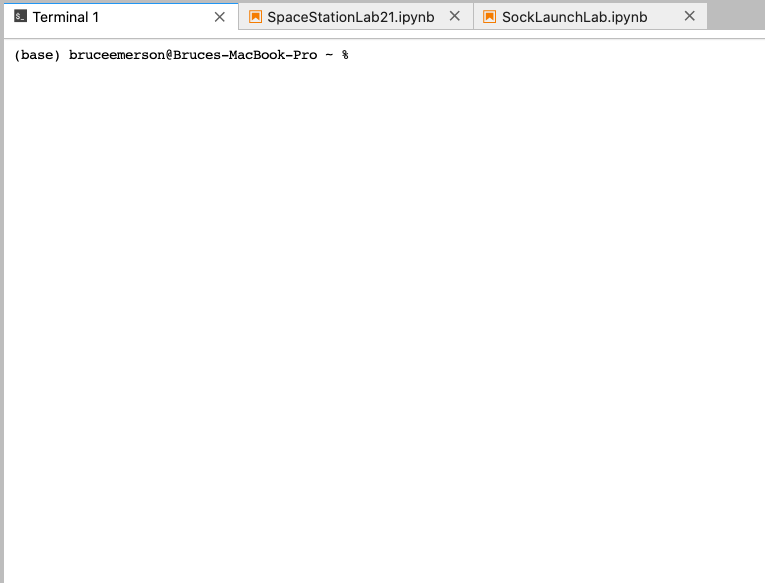
Two core commands that you can use in the terminal are 'ls' which means 'list what is here' and 'pwd' which means tell me the 'present working directory'. For me this is what these commands yield.....
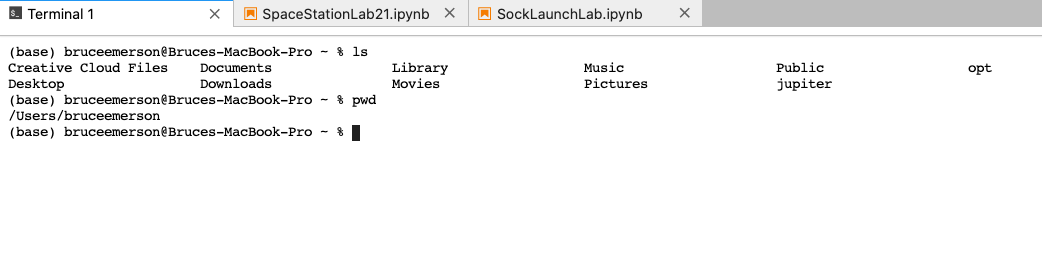
2:Conda Install nbextensions:
To install the notebook extensions that we need the following command is typed into the terminal.
conda install -c conda-forge jupyter_contrib_nbextensions

The conda installer does some checking to figure out what needs to be installed and then asks me if I want to proceed. Because I had already installed the nbextensions it told me so like this....
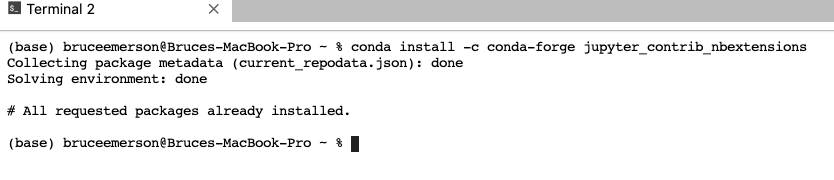
Here is more what it will look like for you the first time....
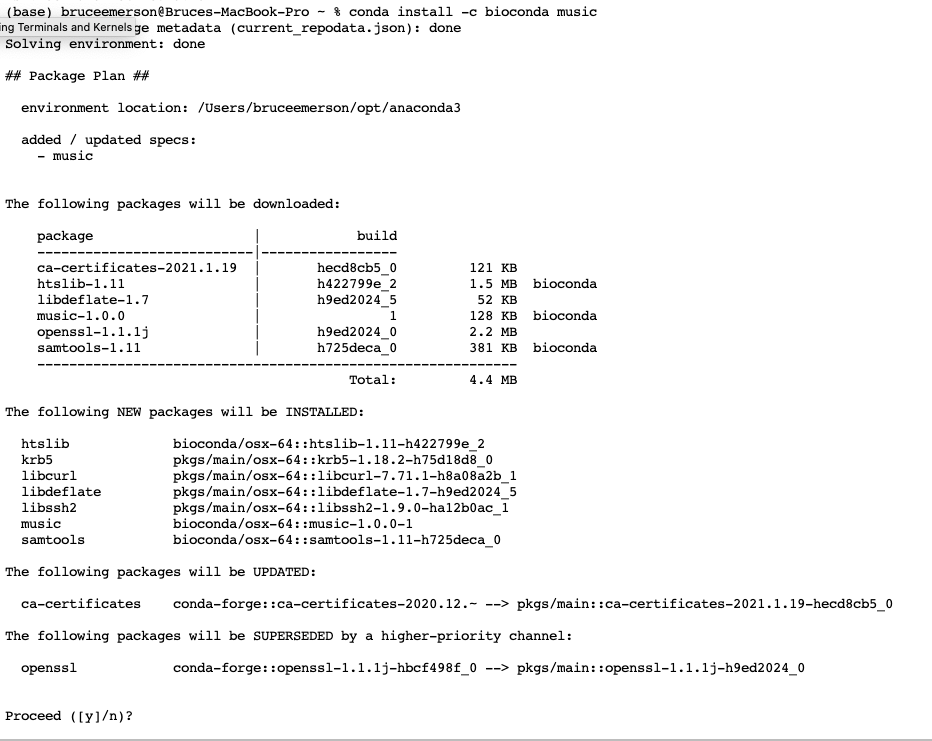
type y and return (no square brackets) and you will get to watch as it tracks the installation process which looks like this if it is successful....
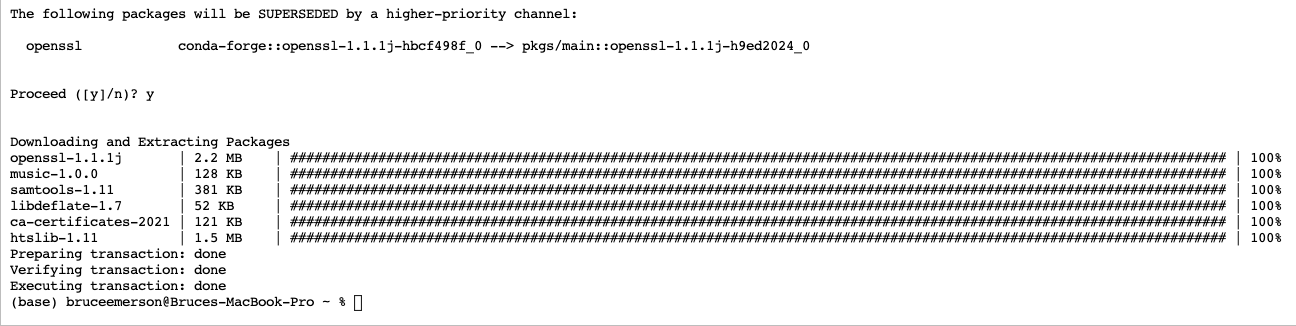
3: New and Improved Export Menu:
Before I installed nbextensions this was my Export Notebook As menu.
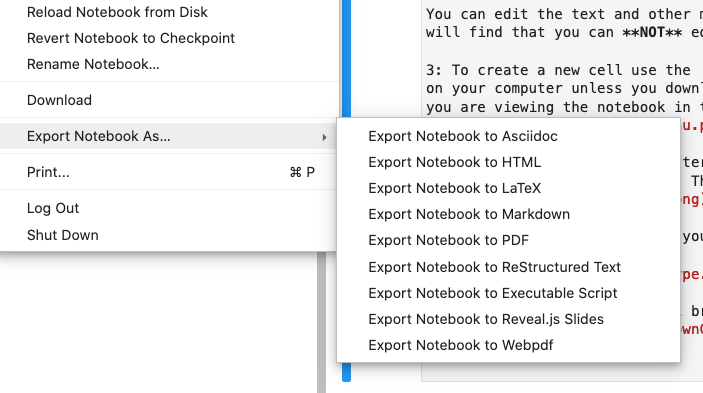
Now it looks like this.
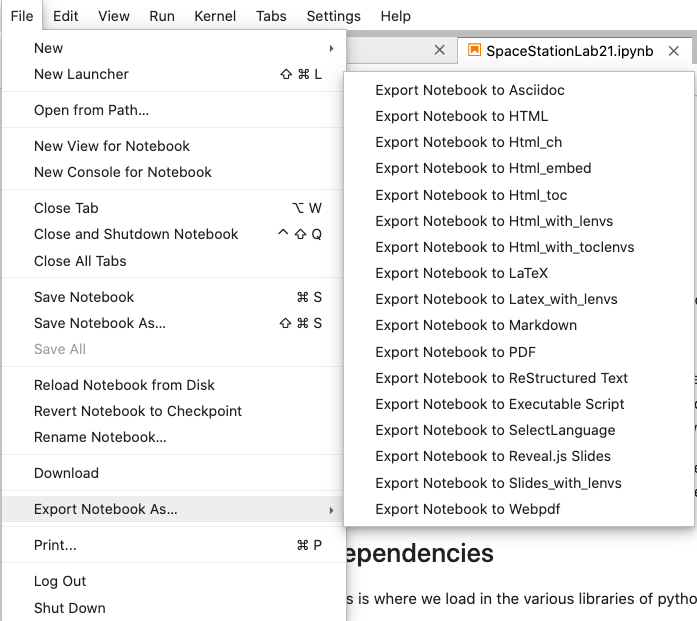
When I choose the Export Notebook to Html_embed my images are included and show up in my pdf. Yay!!
4: Feedback:
This process worked for me but I need to know if it doesn't work for you. Please email me if you have issues.
