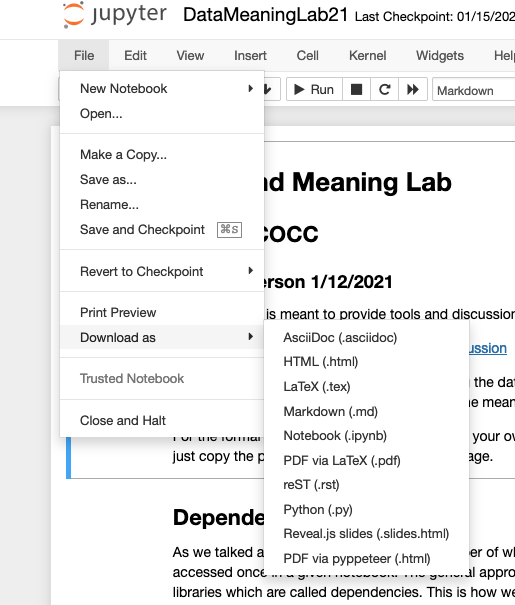Jupyter Notebook :
The primary difference between Jupyter Notebook and Jupyterlab is the user interface. The Notebook interface is simpler with fewer options. When you open a python notebook in Jupyter Notebook it opens the document in a new tab in your browser. This makes working in Notebook a little more cumbersome but not much. Below are some notes.
1: Jupyter Notebook Landing Page:
This is what the Notebook landing page looks like. It's basically an access point for the file system on your computer. When you download notebooks from the PH211 github you will need to save them in some reasonable place in your file system. Navigate to that folder in the normal way.
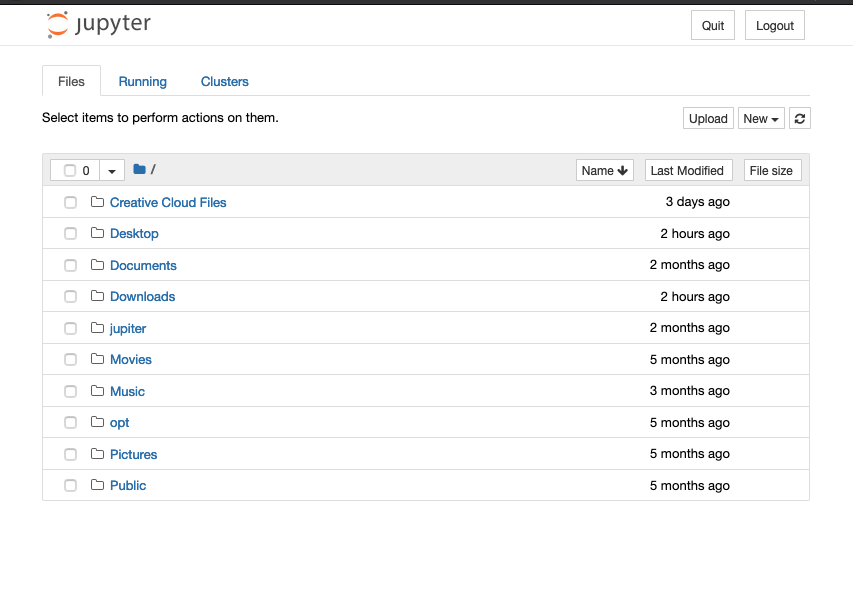
When you get to the folder you want you will see the python notebooks you have downloaded (.ipynb suffix) something like this.....
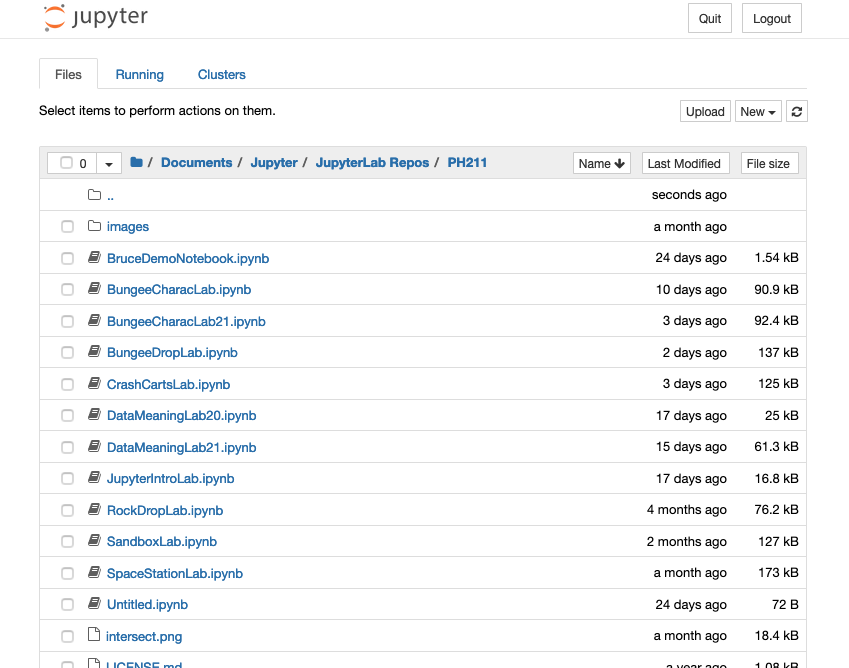
Double click on the notebook you wish to open and it will open in a new tab. This is what is slightly different than Jupyterlab. Your folder view is still available in the previous tab and you can open multiple notebooks at the same time but they will be in different tabs.
Otherwise working with python notebooks in Jupyter Notebook is identical to working with them in Jupyterlab.
Exiting Jupyter Notebook:
When you are done working on a particular notebook and you have saved your work then select the 'logout' button at the top right of your notebook tab. This shuts down the underlying software so it doesn't hog processing time on your computer.
Exporting to .pdf
When you want to export your notebook to a pdf format the process starts a little differently. In the file menu illustrated below there is a 'Download as..' menu. Choose HTML and Notebook will download the file in .html format AND open it (perhaps in a new window) in your browser. From there the directions to print to .pdf are the same as in Jupyterlab.