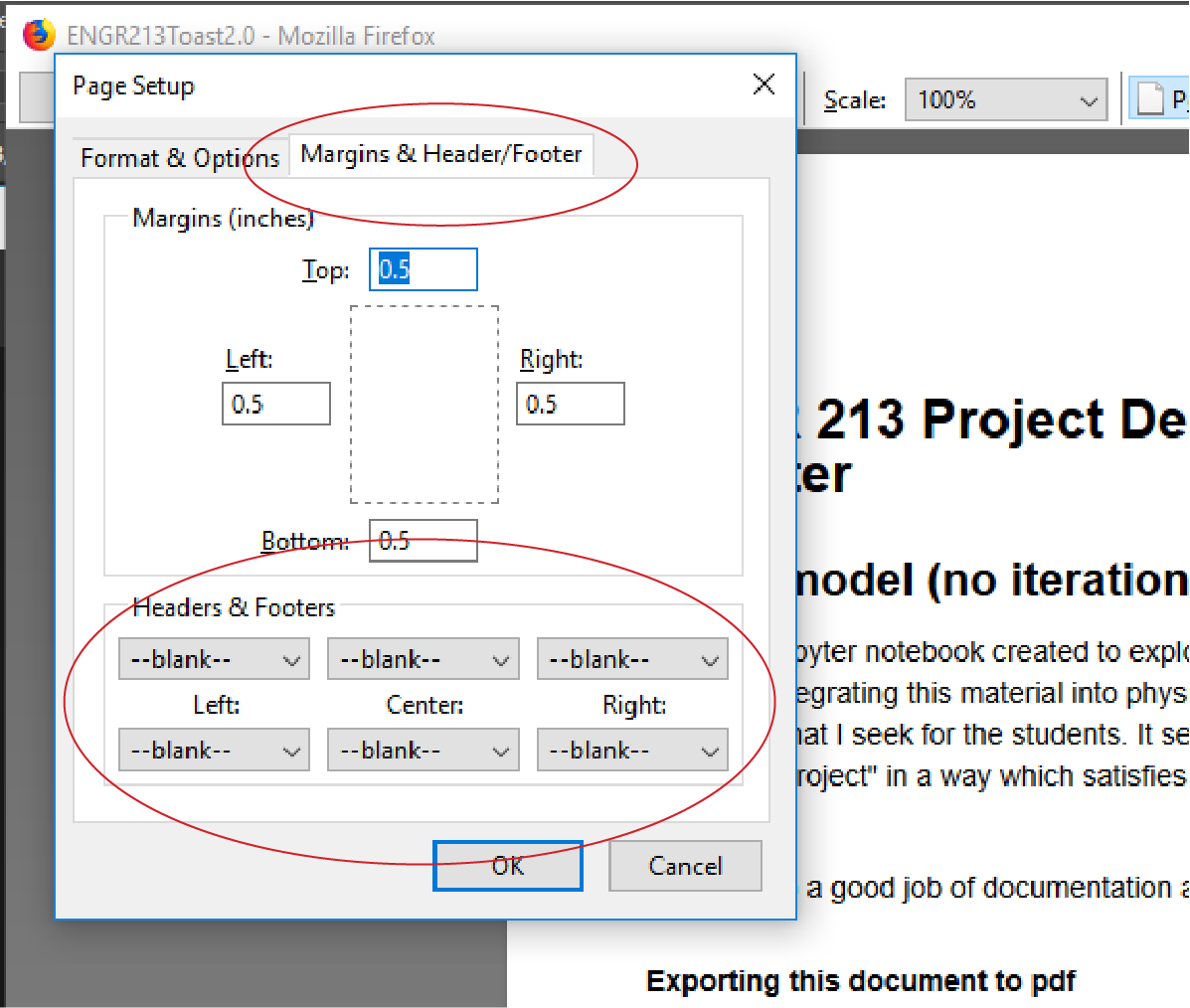Export Jupyter Notebook to .pdf:
1) In your Jupyter notebook go to the file menu and select Print Preview. This will open a new tab in the browser that is apparently better prepped to print.
NOTE: It has been observed that Chrome and perhaps Safari need to be actively connected to the network in order to render the Print Preview correctly. Look at your math formulae after you create the print preview and if they still look like markdown language check your network connection. (Thanks to Cathy '19 for this insight)
2) In the window that opened for the print preview select Print from the Firefox menu in the top right corner of the browser.
3) This is where it gets a little different for the Windows and iOS machines. In iOS at the bottom of the print window there are header and footer options. Set them all to blank. Then select Save as PDF from the dropdown menu in the bottom left corner. That's it!
For the Windows machine the print window is a little different. Select the Page Setup button at the top and go to the Headers and Footers tab. Again, set all the headers and footers to 'blank'.
The .pdf file that I get when I do this is pretty clean so I'm happy. I have seen some instances on Safari and Chrome where the print window did NOT render the markdown language properly. I don't have a solution besides using Firefox at this time -- sorry.